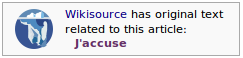Help:Adding texts
Adding a new text
Points to consider before posting
Before adding a new text, please make sure to read the following guidelines.
- Only English language texts may be posted to the English Wikisource. If it is not English, select the corresponding language from the multilingual Wikisource and place it there instead. If there is no corresponding subdomain, post it to the multilingual Wikisource itself.
- Check the copyright status. It must be released under a license compatible with the Creative Commons Attribution-Share Alike 3.0 license or be in the public domain, and must allow both commercial and noncommercial redistribution; we do NOT take "fair use" texts. See the Copyright policy for more details.
- Make sure that it is within the inclusion guidelines; if you're not sure, you can ask on the community discussion page.
- Read the brief Style guide for title and formatting conventions.
Basic procedure
Fully integrating works into Wikisource can be a very complicated process. We don't expect new users to learn the ins and outs of doing this before submitting texts. However, there is a basic procedure that should be followed when adding any texts.
- Check that Wikisource doesn't already have the work by searching for it:
- Use the search box which is on every page. A drop-down list of titles will match the characters as typed.
- Look on the author's page, which should list their works.
- Perform an advanced search on the title, author, or a short phrase from the text.
- Perform a Wikisource-specific search using an external engine, e.g., Google
Adding the scan
Wikisource works usually start with a scanned version, either in DjVu or PDF format. Lots of scanned books can be found freely available on the Internet at websites such as the Internet Archive. If you need to scan a work yourself, see Help:Digitising texts and images for Wikisource for advice.
- If Wikisource doesn't seem to have the work, find or create a scan of the work you want to add.
- Upload your scan to Wikimedia Commons.
- Create an Index page for the scan. To do so, do one of the following:
- Type the word "Index:" and the name of your scan in the Wikisource search box at left, click 'Go.'
- Enter the word "Index:" and the name of your scan in the box under "Create a new page" below.
- For example, if you uploaded a scan called "My book.djvu" (which will appear on Wikimedia Commons as "File:My book.djvu") you need to create an index called "Index:My book.djvu" — see Help:Beginner's guide to Index: files for more information.
- Click the 'create' link at the top to create the page.
- Fill in any information you know, leaving any unknown or inapplicable information blank.
- Preview your work, then save. If successful, you should see a list of page numbers below the cover image and the information you just entered.
Proofreading
- If you click on any of the numbers on your new Index page, you will see an image of that page side-by-side with a text field. The text field may be blank or it might have been automatically filled with the text of that page. Either write the text you see into the text field or correct the text so that it matches the image of the page.
- Preview your work, set the status to "Proofread" (which is yellow), then save. — see Help:Proofreading for more information.
- Repeat the last two steps for every page in the scan.
- Note: To get an idea about how this process works, it is a good idea to try a few pages of the current Proofread of the Month.
- Optional: For some texts, it's okay to jump ahead to the "Publishing the work" section before you've finished proofreading every page. This generally applies if there are parts of the book that stand alone: a collection of stories where each chapter is potentially useful on its own, for example. If you do this, tag the published work with {{incomplete}} at the top.
Publishing the finished work
- Once the proofreading is complete, go to the page in the main namespace. To do this, do one of the following (Remember to check the Style guide for title and formatting conventions):
- Type the title in the Wikisource search box at left, click 'Go.'
- Enter the title in the box under "Create a new page" below.
- Click a red link of the title.
- Click the 'create' link at the top to create the page.
- At the top of the page, add the {{header}} template (see the documentation for usage). Fill in any information you know, leaving any unknown or inapplicable information blank. Do not remove any lines. Add "
{{new text}}" below the header unless you're confident you can follow the advanced procedure below. - Transclude the text from the scans to the main namespace. This sounds complicated but it is just one line of text. For example, to transclude pages 2 to 20 from a scan called "Index:My Book.djvu" you would simply enter "<pages index="My book.djvu" from=2 to =20 />" — see Help:Transclude for more information.
- Add an appropriate copyright template at the bottom, selected from Help:Copyright tags. If it is a translation with a copyright status different from the original, note both with {{translation license}}; for example:
{{translation license|original={{PD-old}}|translation={{PD-1923}}}} - Add appropriate categories for the work using Help:Categories.
- Add interlanguage links where applicable.
- Preview your work, then save.
Publicize the work
- Make sure there is an entry in the appropriate Author: records.
- Add it to the list of New texts.
- Make sure it is mentioned in the appropriate Portals.
- Add a link to appropriate Wikipedia articles. There are two templates that are designed to help this.
- The Wikisource template is the simplest. It takes one argument which is the title of the work, shown on the right.
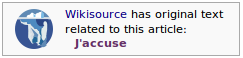
- The {{Sister}} template is slightly more complicated but some people think it gives a more useful link. In particular there is a "left hand" position option. The code for this example is shown below.
- The Wikisource template is the simplest. It takes one argument which is the title of the work, shown on the right.

{{Sister|project=Wikisource|text=[[s:J'accuse...!|Wikisource English translation of J'Accuse!]]|position=left}}
Advanced procedure
We don't expect new users to follow this procedure, as it can be somewhat complicated. If you correctly follow the basic procedure above, a more experienced user will do the rest. (Of course, you're welcome to do these steps too.)
- Make sure that the {{header}} is used correctly. Unless the author should not have an author page (for standalone works, national anthems, et cetera), make sure that the author page exists. If it doesn't, check if it exists under a different name. If you find no existing author page, create it using the {{author}} template.
- Adding headers to subpages is very easy with the Header preloading script gadget. Check your preferences to be sure that it is enabled.
- Make sure that the authors are listed at Wikisource:Authors (add them if they're not).
- List the work on the relevant portals. Enter the portals in the header so that a reader can move back and forth between them by clicking the links.
- Categorize the work — see Help:Categorization.
- If the page is very large, split the content into sections such as chapters, acts, et cetera (see the style guide).
- On the Index page:
- Update the "Progress" field according to proofread status of the pages
- Update the "Transclusion" status (note, a work can be fully transcluded even if it is not validated)
- Update the "Validation date" field to reflect the month of final validation